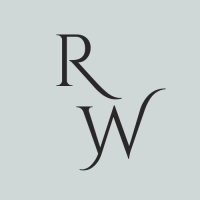If your desktop or laptop will not play DVDs and you’ve restarted your computer, there could be a few reasons why.
This will not encompass all issues, but it will tackle two of the most common ones.
The first is that with the release of Windows 10, there is no longer a built in application to play DVDs. If you haven’t downloaded a program to play the DVD, it will not play. While Microsoft offers a paid program, the reviews for it are not great. The good news is that there is a free alternative which works wonderfully.
VLC media player will play just about any video. Developed by VideoLAN, it is both robust and easy to use. It’s a quick download and easy to install. Be sure to get it from the official site at videolan.org
If you find yourself still unable to play DVDs, it could be because your DVD drive’s region is not set correctly.
In an effort to protect intellectual property, DVDs are released in regions around the world. For example, a DVD distributed for Europe won’t work in the United States because they do not have the same region code. If you are attempting to watch a DVD distributed in the United States, these are Region 1 DVDs.
To identify and change the region click the Start Button (the button with the Windows logo) on the menu bar. Type in Device Manager and select Device Manager. Find the entry for DVD/CD-ROM drives and expand it. Your DVD drive should be under this section. Right-click the DVD drive and select Properties. Then click on the DVD Region table in the window that opens. Scroll through the list, select the applicable country, and click OK.
Your DVD should hopefully now play.